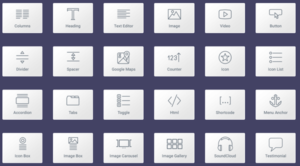When we glossed over Cache Enabler, we noticed it lacked an option which is usually included in this type of plugin combine JS and CSS resources, even though it can achieve some really good results.
Despite the fact that the new standard HTTP 2 reduces the impact of the situation, we cannot overlook this aspect. We are "obliged" to take as many measures as we can in order to improve the speed of our website.
Here's where Autoptimize, comes into play. It's a free plugin designed for these purposes, which paired with other optimizations, will help us achieve higher speeds. It's the perfect add-on to any cache plugin.
Set up your cache with Autoptimize
Download Autoptimize from the official repository and enable it. We'll see that its configuration settings are incredibly simple to use.

Tick the three optimization boxes and already we'll see some results. The advanced settings will grant much more control, for instance we can keep comments in HTML (some compatibility tricks for old browsers make use of this), force JS load on the header or exent certain files from the optimization.
Every option is well docummented on the plugin's website, we don't have to be experts on the matter to comprehend them. We can enable them and check that everything runs smoothly. The main thing is that the default settings work and don't require further modifications.
Finally, we can empty the cache when we're done saving settings.

In the Extras tab, we have additional settings available which we can enable to further improve our results. These are also thoroughly explained.
In my case, I deleted emojis since I don't use them, same goes for CSS and JS file parameters. In relation to Google Font, the solution which gave the best results was to combine and link them in the header. This case is also about trying settings until we're satisfied with the end result.
As I've commented earlier, Autoptimize integrates well within the cache plugin we've installed already. In my case, upon being enabled it suggested to turn off the option to minimize HTML and JS from Cache Enabler. It's a logical suggestion, as I installed Autoptimize precisely for this purpose.
Autoptimize also adds a button in the WordPress toolbar, which displays the storage occupied by files in cache, and allows to delete them and force-generate them.
This is a setting we need to check periodically, not just when updating content when making modifications. If we seve that the cache grows drastically, it might be a symptom of a more serious issue with our website that we should investigate further.

Results

Pagespeed con Cache Enabler sin Autoptimize

Pagespeed con Cache Enabler y Autoptimize




Conclusion
Los resultados hablan por si solos. Indudablemente ha mejorado el tiempo de respuesta del servidor y no tenemos que complicarnos la vida con la configuración de los plugins. Sin lugar a dudas Autoptimize merece estar entre los
The results speak for themselves. Without a doubt, it has sped up our server's response time, without making our lives hell by dealing with other plugin settings. There's no questioning that Autoptimize deserves a spot in the must-have plugins for WordPress list.