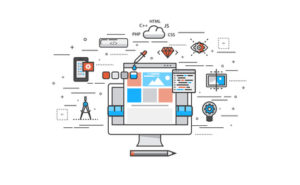We already discussed the importance of creating a child theme in WordPress and why this should be one of the first tasks to do when we start up a new website. However, many times we find ourselves with an already customized theme, for instance if we need to modify a functioning website and the Customizer Settings are not sufficient.
If the theme saves all of its parameters in the Customizer (much like our beloved OceanWP does) or allows the option to export it, we can export our configuration and import it in our child theme. If that weren't the case, our best option is to use a plugin. My personal favorite being Child Theme Configurator.
Perks of creating a child theme in WordPress using Child Theme Configurator
These are some of the many perks in using Child Theme Configurator:
- Duplicating the child theme in widgets, menus and other options within the parent theme
- Making modifications which the parent theme customizer does not allow by default
- Allows loading styles from the parent theme the proper way (in queue) rather than with @import. It also allows to determine cases in which this step is not necessary.
- Import web sources, swapping those of the parent theme.
- Create child themes not only from the active theme, but instead from any other installed themes including other child themes
- Compatible with multple website installations
- Preview custom styles
- Customize @media consultories to obtain a responsive design
- Uses native functions in WordPress to create files
- Export the theme as a .ZIP file and use it in other installations
However, the most important feature in my opinion is the theme analyzer included, which points out inconsistencies and mistakes in the parent theme which might cause errors in the creation of the child theme. It isn't surprising that it is the preferred tool for most users, judging by the number of downlads and the ratings.
On the downside one can argue that the process of creating a child theme is longer than with other plugins (although it is easier to follow and it is well documented) and that it is currently only available in English.
Using Child Theme Configurator
Let's look at how simple it is to create a child theme in WordPress with Child Theme Configurator.
Once the plugin is installed, we can find it in Tools => Child Themes. Once inside we can access a 9 step process which we will follow to create our child theme.

- 1Possible actions, in this case, creating a new child theme.
- 2Pick the parent theme from the installed themes.
- 3Analyze the selected theme. We will be notified of any problem found within the theme files. The analysis will allow the plugin to recommend some additional options.
- 4Name the file for the child theme. This is NOT the name of the theme, which we will specify in step 7. The usual format is <parent theme folder>-child
- 5Set where will the new custom styles be created: in style.css of the child theme or in a different file.
- 6Set how the styles of the parent theme will be loaded. The analysis done in step 3 will recommend one of the options.
- 7Fill the different settings of the child theme: Name, Author, Description, URL, Tags and Version.
- 8Copy custom settings, menus and widgets from the parent theme. We just have to check it when creating the new theme or if we want to restore settings
- 9Click the button and we will have our new child theme up and active.
When the child theme is created, the remaining tabs will activate and all other actions will become available. We can now modify the configuration of a child theme, create a duplicate or reset its configuration

The Query/Selector and Property/Value tabs allow us to find any css element in the parent theme and modify its values. We simply have to write part of the name and select the desired element from the dropdown list. Once this is done we will get a list which we can modify however we find convenient. This way we avoid having to manually check all of the css style files of the theme.

Baseline Styles shows us the styles of the parent theme and Child Styles shows the ones we have included in the child theme. Web Fonts allows to incorporate new fonts, which aren't present in the parent theme. Finally the Files tab allows us to include in the child theme the template files from the parent theme which we might need to modify.

Besides managing theme files, in this tab we can change the image of the child theme and export its files in .zip format to use it in other installations.
Finally, Upgrade will offer us to upgrade to the paid version, which allows us among other things to customize the appearance of the installed plugins in our WordPress.
Conclusion
Contrary to other plugins, Child Theme Configurator will not only allow us to create child themes, but also to easily manage them. We can customize the visual aspect of our WordPress without having to complicate things for ourselves by checking different css files of the theme.
Without a doubt, it is a highly recommendable tool to create and manage child themes in WordPress.